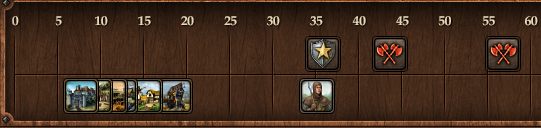Интерфейс: различия между версиями
Innogames (обсуждение | вклад) |
Innogames (обсуждение | вклад) |
||
| Строка 42: | Строка 42: | ||
In the lower row you can see when a building or a recruitment order will complete. | In the lower row you can see when a building or a recruitment order will complete. | ||
---- | ---- | ||
Версия от 09:43, 3 июня 2014
Main Menu
In the main menu, you have access to the most important features.
The first block contains the map controls. You can zoom in and out there, if you don't want to use your mouse scroll wheel. You can also access the world map and switch between the normal map and the village view.
In the second block you can open several windows:
1. Overviews. A list of all your villages with collected data of all kinds
2. Reports. Whenever something important happens in the game, you'll recieve a report.
3. Messages. Here you can find your conversations with other players.
4. Tribe. Here you can access all the tribe functionality.
5. Tribe Forum. A quick link to open the tribe forum.
6. Units. An overview of all units in your village and their status and movement.
7. Shop. Here you can access your inventory and purchase some cool premium features.
8. Settings. If you want to play together with your friends you can find the coop mode here. In addition several settings to customize the game.
9. Achievements. The overview over your achievements and their progress.
The button on the left opens the timeline.
Timeline
In the timeline you can see events that will happen in the current active village.
The 0 on the far left side is the present time. The further events are located to the right, the longer it will take to occur. The scale of the time-line is not linear. First the scale is in minutes (up to the 60) after that in hours (up to the 24) and last numbers represent days.
You can scroll the timeline by dragging it to the left and right with your mouse.
The upper row shows all unit movement related events like incoming attacks and support, as well as your returning armies.
In the lower row you can see when a building or a recruitment order will complete.
Hint: By clicking on an incoming attack icon you directly open the list with all incoming attacks for this village.